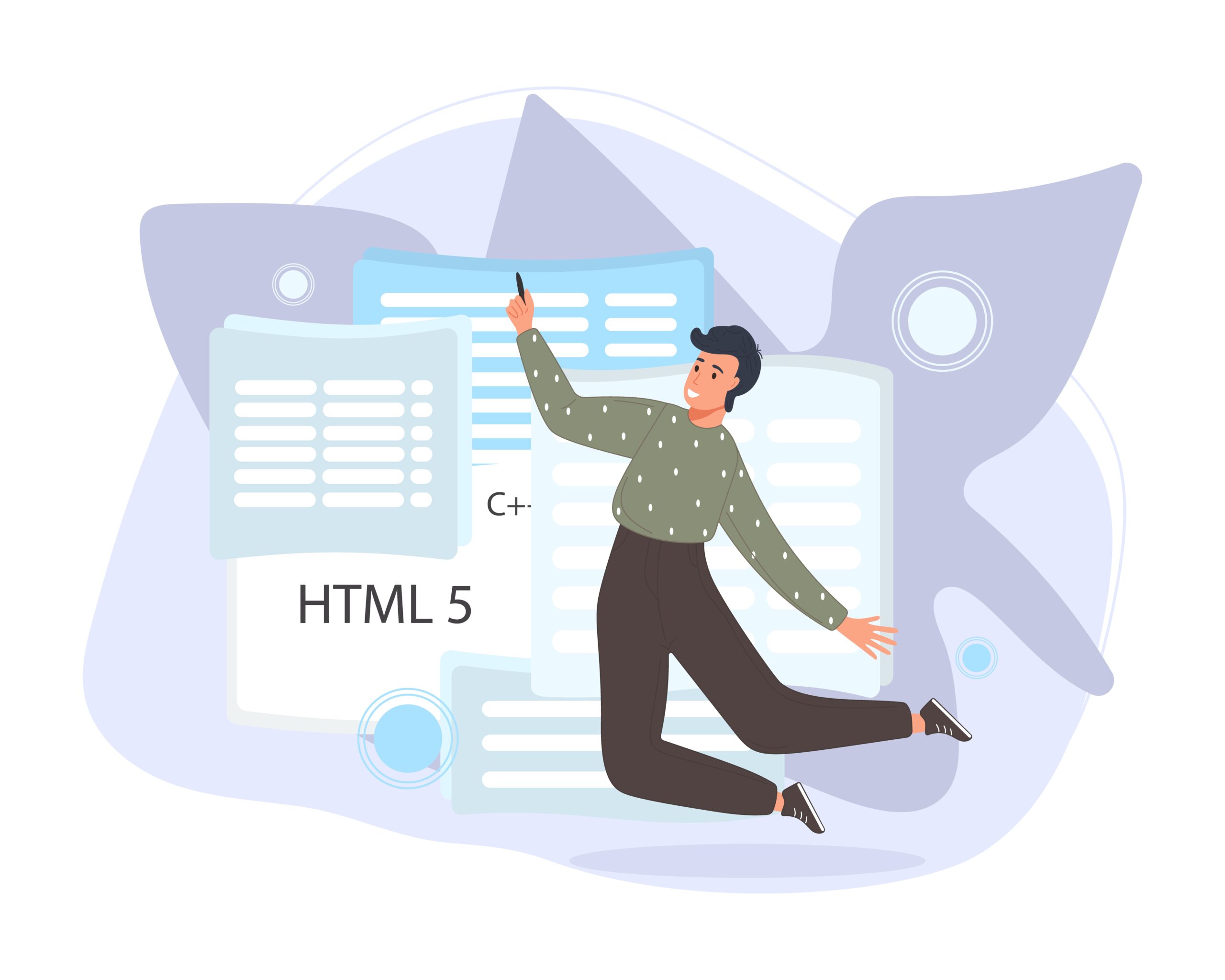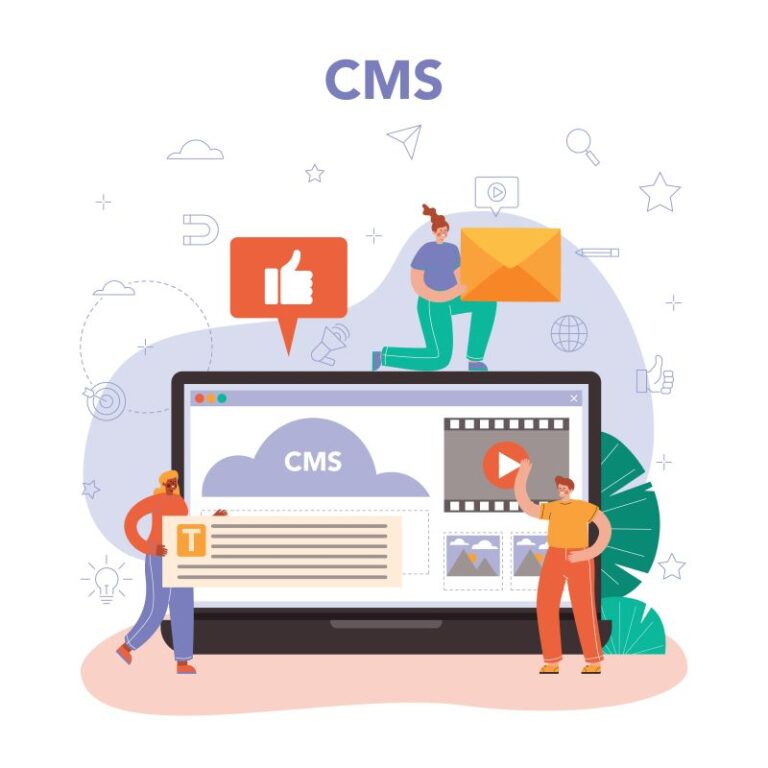This short tutorial guides the user on how to get started with Directus, an open-source Content Management System (CMS) and Headless CMS.
Pre-requisite
- Dockers, docker network and docker compose.
- Directus Headless CMS
- NPM command
Installation
For windows, you may consider to install docker desktop – it consists of docker and docker compose bundle.
For linux, install both docker and docker compose.
What are we building?
We are going to spin up Directus instance with PostgreSQL with docker compose yaml.
Sample yaml file:
name: demo
services:
database:
image: postgis/postgis:13-master
environment:
POSTGRES_USER: "demo_user"
POSTGRES_PASSWORD: "strong_password"
POSTGRES_DB: "demo_db"
PGPORT: 5432
ports:
- "5432:5432"
directus:
image: directus/directus:10.12.1
ports:
- "8055:8055"
depends_on:
database:
condition: service_started
environment:
PUBLIC_URL: "instance_url"
SECRET: "unique_secret"
DB_CLIENT: "pg"
DB_HOST: "database"
DB_PORT: "5432"
DB_DATABASE: "demo_db"
DB_USER: "demo_user"
DB_PASSWORD: "strong_password"
ADMIN_EMAIL: "[email protected]"
ADMIN_PASSWORD: "strong_password"
Volumes
Volumes are optional, it can be local storage instead of storing it in docker image. Easier to migrate / move around. Example:
# postgresql db
volumes:
- ./data/database:/var/lib/postgresql/data
# directus upload files
volumes:
- ./uploads:/directus/uploads
Networks
In order to build virtual network within dockers so that the app can connect internally and easier to manage. Example:
# on each services
networks:
- demo_net
# on root declaration
networks:
demo_net:
driver: bridge
Auto Restart
Specify this to auto restart the service when it goes down. Do always inspect logs to see what happen to the container service. Example:
# on each services
restart: unless-stopped
Pgadmin
You may also include PgAdmin – a free, open-source administration and development platform for PostgreSQL. It was mentioned here – Getting Started with PsotgreSQL on Docker, all you needed to do is convert to YAML format so that docker-compose can pick it up. Example:
# pgadmin
pgadmin:
image: dpage/pgadmin4
environment:
PGADMIN_DEFAULT_EMAIL: "[email protected]"
PGADMIN_DEFAULT_PASSWORD: "strong_password"
PGADMIN_CONFIG_SERVER_MODE: 'False'
ports:
- "5050:80"
Cache – Redis
Same to Pgadmin, make sure the right image and configuration are specified. References are at end of the content. Example:
# cache
cache:
image: redis:latest
ports:
- "6379:6379"
Demo Template
There are a few pre-built templates prepared by Directus that we can populate.
First we need to retrieve access token from the administrator user –

Then run the directus template cli command to generate auto populated template
npx directus-template-cli@latest apply
from Github – directus-template-cli
After we execute the command – select
1/ Community templates 2/ Headless CMS – Website 3/ Input the Directus URL and Directus Admin Token 4/ Then it will auto populate templates to the site
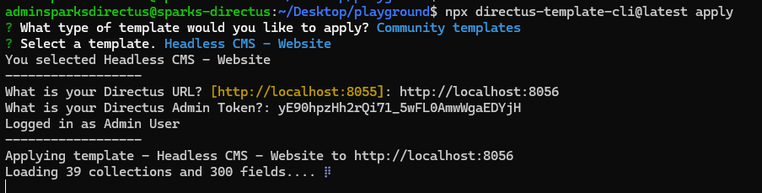
Some useful commands
# Build and start the docker containers based on docker compose script
docker-compose up -d
# Shut down the containers
docker compose down
# List the network bridge
docker network ls
# Inspect and get information about the network / containers
docker inspect <name>
# Get logs of the service
docker logs <name>
References
- https://github.com/khezen/compose-postgres
- https://www.sqlshack.com/getting-started-with-postgresql-on-docker/
- https://github.com/FL0R1AN84/directus-docker-compose/blob/main/docker-compose.yml
- https://github.com/directus/directus/blob/main/docker-compose.yml
- https://docs.directus.io/self-hosted/config-options.html
- https://www.docker.com/products/docker-desktop/
- https://docs.directus.io/self-hosted/sso.html
This post originally appeared on Hawjeh blogs.