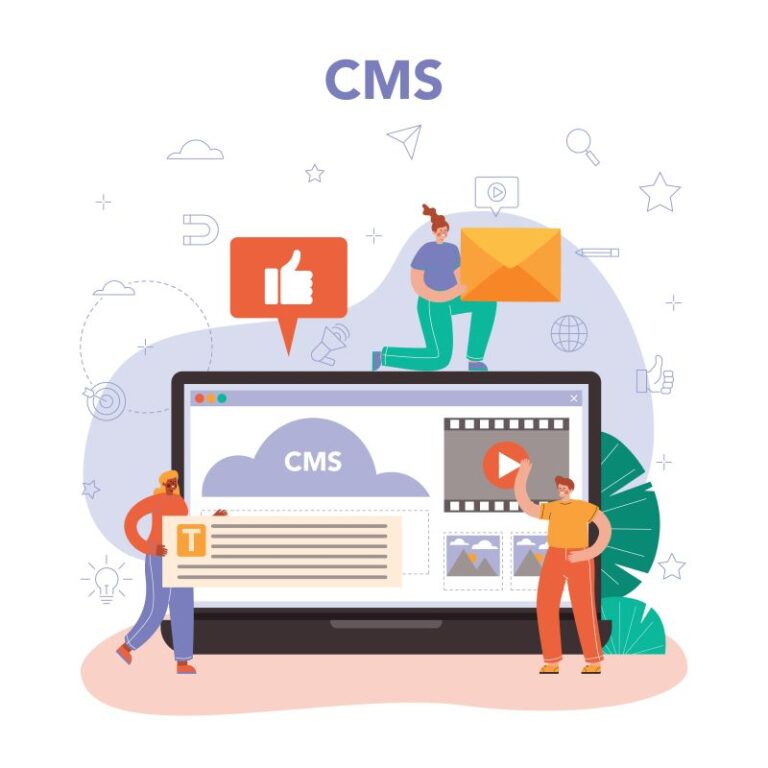Sitecore Experience Platform 9.0 Update 2 (aka Sitecore XP 9.0.2) has just been out. It’s a good chance for me to have another blog post by playing with the installation.
Note: personally, I want to use my own install directory rather than the default one.
- open A step by step guide for Sitecore 9 installation on your machine
- follow Step 1 to Step 4
- from Step 5 to Step 7: play with SOLR 6.6.2 instead of
SOLR 6.6.1 - follow Step 8 and Step 9
- bypass
Step 10, do this step instead: download and unzip Package for XP Single (Note: must log into https://dev.sitecore.net/ before downloading)- copy / paste Sitecore 9.0.2 rev. 180604 (OnPrem)_single.scwdp.zip to D:\sc9_install
- copy / paste Sitecore 9.0.2 rev. 180604 (OnPrem)_xp0xconnect.scwdp.zip to D:\sc9_install
- unzip XP0 Configuration files 9.0.2 rev. 180604.zip and copy / paste all files to D:\sc9_install
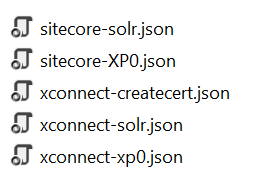
- open raw and then copy / paste sitecore-XP0.json into D:\sc9_install\sitecore-XP0.json
- open raw and then copy / paste xconnect-xp0.json into D:\sc9_install\xconnect-xp0.json

- Note: you will normally see the error “Invalid JSON primitive” if you do Copy source to clipboard due to an unrecognized escape sequence. The operation keeps going on, however there will be no xConnect site created later
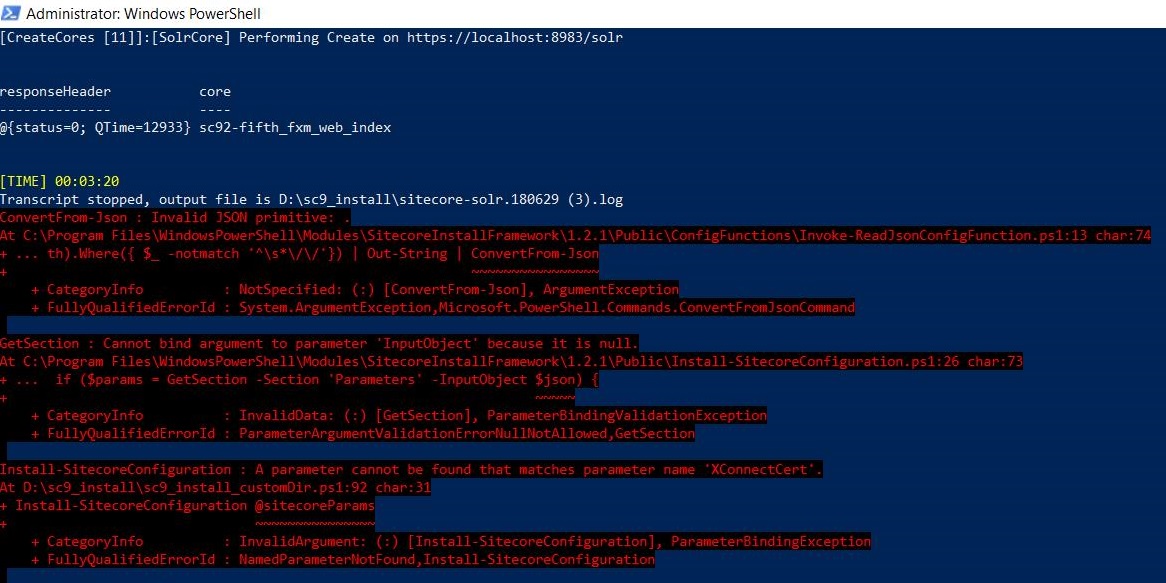
- follow Step 11
- bypass
Step 12, do this step instead: download sc9_install_customDir.ps1 and then copy / paste it to D:\sc9_install, after that open it to correct 05 parameters below:
- $prefix
- $InstallDirectory(Note: this one is to specify your own install directory)
- $SqlServer
- $SqlAdminUser
- $SqlAdminPassword
- follow Step 13
- bypass
Step 14, do this step instead:- DO NOT forget to perform Post-Installation Steps
- follow Chapter 6 Sitecore XP Post-Installation Steps (Page 39 – 51) in Sitecore 9.0 Update 2 Installation Guide
- DO NOT forget to perform Post-Installation Steps
How to uninstall it?
- download sc9_uninstall.ps1 and put it into D:\sc9_install then open it to correct 07 parameters below:
- $Prefix
- $InstallDirectory
- $SolrService
- $PathToSolr
- $SqlServer
- $SqlAccount
- $SqlPassword
- open Windows PowerShell (run as administrator)
- change directory to D:\sc9_install
- execute .\sc9_install

- hopefully, it runs well and cleans everything up
Got issues?
Please send your issues (with screenshots if possible) to [email protected] so that I have a chance to understand your problem and be able to suggest the solution.
Happy Sitecore 9 Playing!
This article first appeared on Walking on clouds.