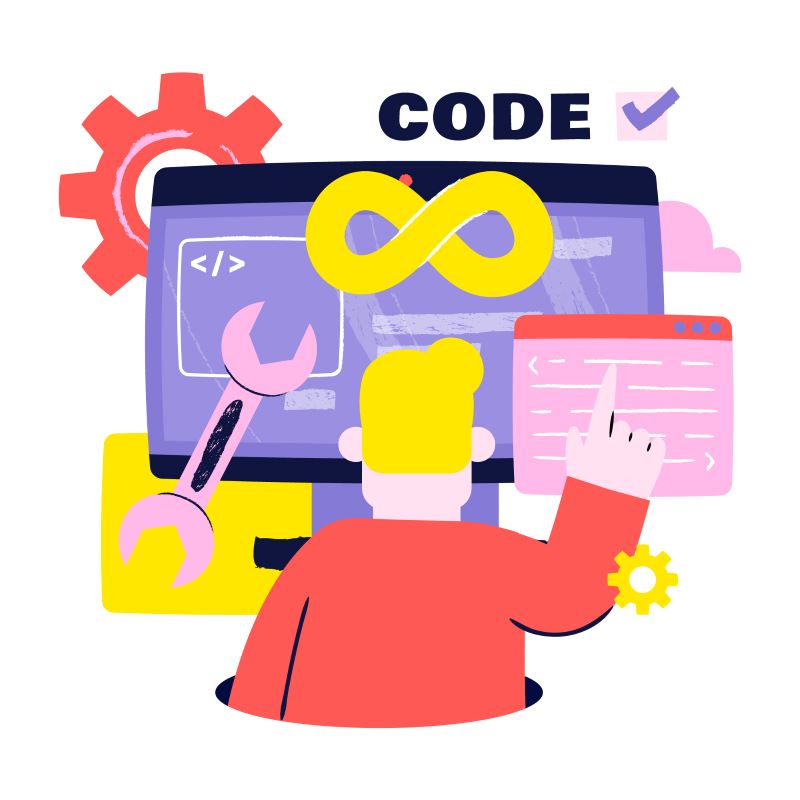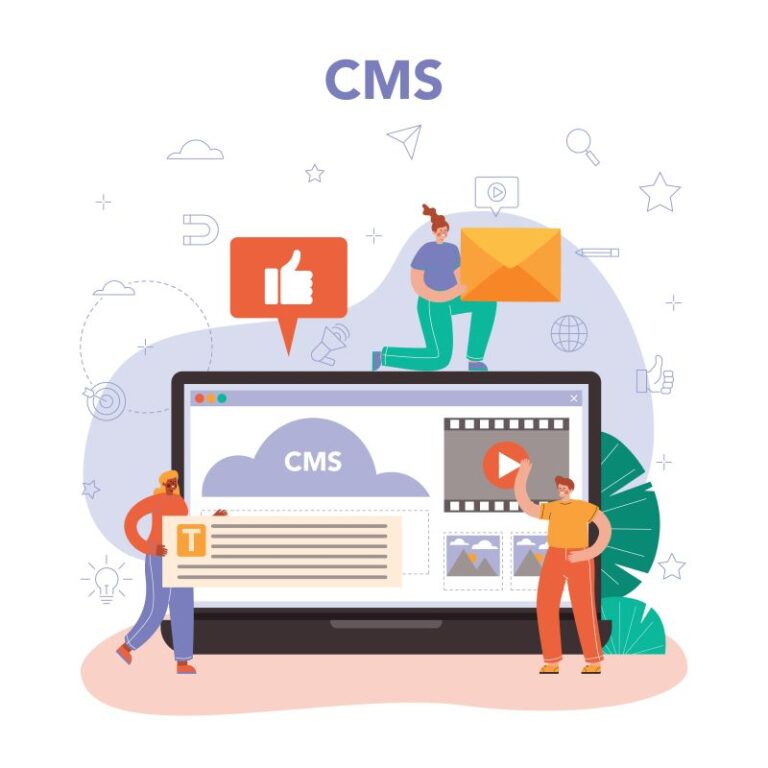Recently, we’ve had a chance to upgrade Sitecore XM 9.0.0 to Sitecore XP 10.2.0 by following SC 10.2 upgrade guide.
After upgrading databases successfully, we notice that there are differences in Sitecore Launchpad between upgraded instance and fresh instance:
- the header
- missing Custom Analytics‘ title and description
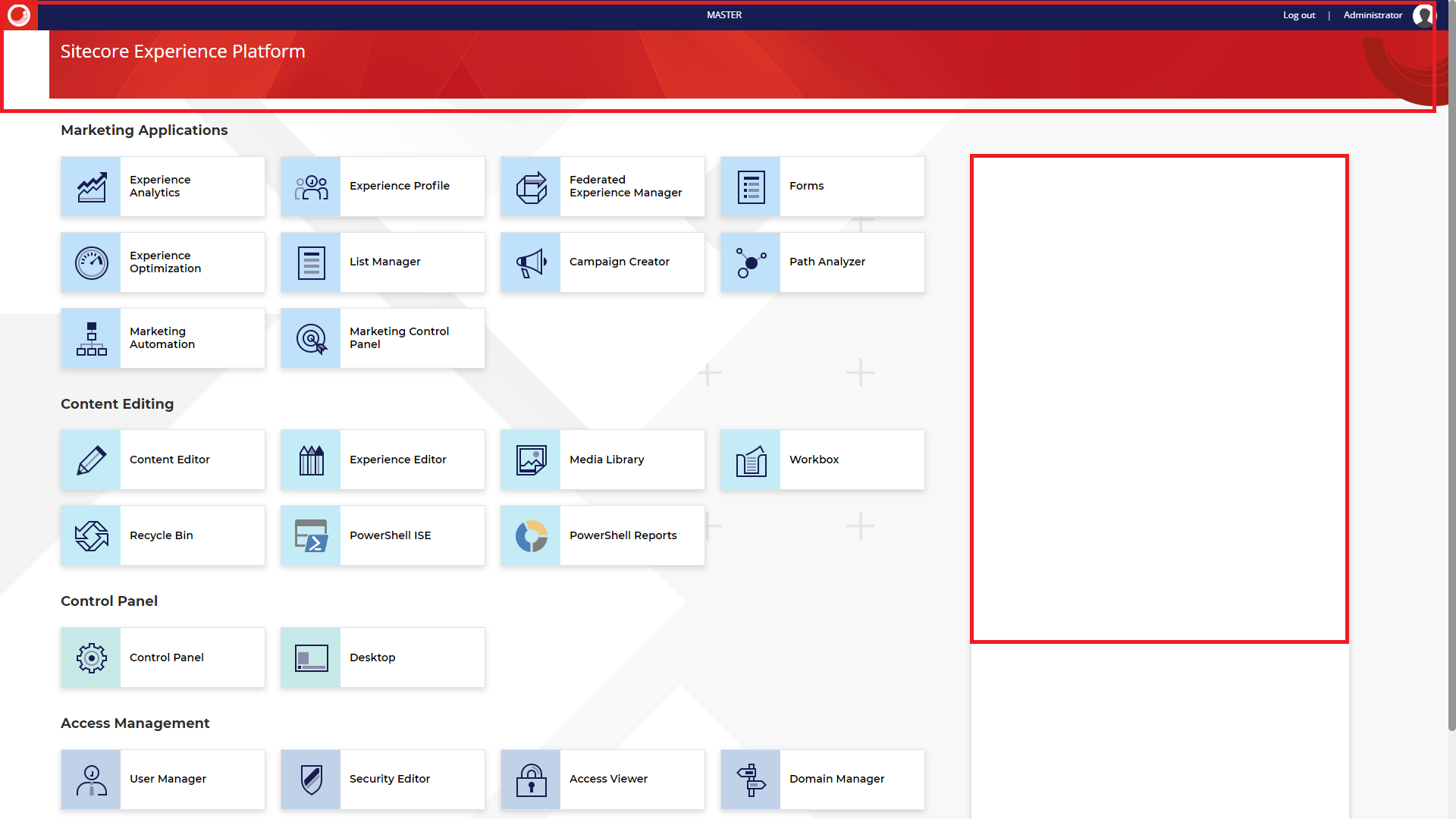
The following are our steps:
- ensure to restore the 9.0.0 XM databases (core, master, web) successfully
- run database upgrade scripts for XM 9.0 databases (refer to Page 17-18) one by one (note: download Configuration files for upgrade and then unzip, next is to unzip Database Upgrade Script.zip)
- also, we need to clean up the content databases after upgrading as all the default items are moved into resources files (refer to Page 23-24) by using Sitecore.UpdateApp tool 1.2.0→ ensure to download the corresponding Package for 9.0.0
-
install fresh XP 10.2.0 instances and then update connection string of core, master, web databases of XP 10.2.0 instances (CM, CD) to upgraded databases from XM 9.0.0
During the troubleshooting period, we’ve created a Sitecore support ticket as well. After providing a support package and core database backup file for support team, they can investigate the issue better and then prepare an item package to be installed which will overwrite /sitecore/client/Applications/Launchpad with correct presentation details for Sitecore 10.2.0 => Default Launchpad Item-1.0.zip (just install it through Installation Wizard application)
The root cause: “/sitecore/client/Applications/Launchpad” having old presentation details
Note: we should ensure that IsVisible is checked in /sitecore/client/Applications/Launchpad/PageSettings/FallbackMessage (in core database) in order to display the Custom Analytics’ description as well.
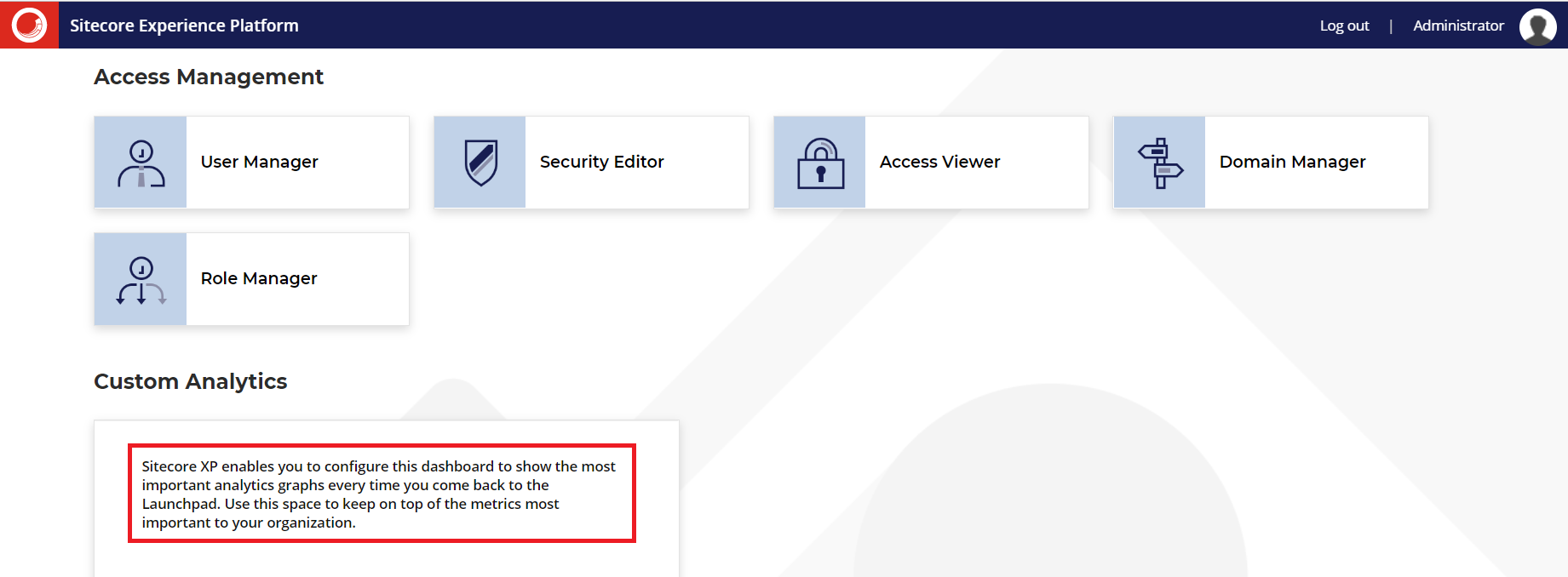
Happy Sitecore XP Support!
This article originally appeared on Walking on clouds (https://buoctrenmay.com/).